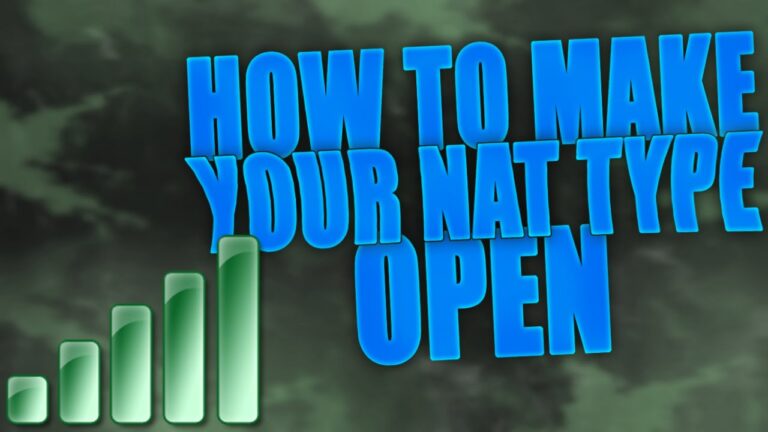If you're an avid gamer, chances are you've come across the term "Nat Type" while playing online multiplayer games like Call of Duty: Black Ops 3 (BO3). Nat Type, short for Network Address Translation Type, determines how easily you can connect and communicate with other players on the internet. Having a strict Nat Type can often lead to connectivity issues and hinder your gaming experience. Fortunately, there are a few methods you can try to change your Nat Type in BO3, allowing for smoother gameplay and better online connectivity. In this article, we will explore different techniques and steps you can take to modify your Nat Type in BO3, ensuring a seamless gaming experience with friends and opponents from around the world.
- Connect your gaming device directly to the router: To change your NAT type in Black Ops 3, it is recommended to connect your gaming device (such as Xbox or PlayStation) directly to the router using an Ethernet cable. This ensures a stable and more reliable connection, leading to better chances of changing your NAT type.
- Open necessary ports on your router: NAT type in Black Ops 3 can be affected by closed or restricted ports on your router. Access your router's settings by typing its IP address into your web browser, locate the "Port Forwarding" or "Applications and Gaming" section, and open the following ports: TCP: 80, 443, 3074; UDP: 3074, 3478-3479. Save the changes and restart your router.
- Enable UPnP (Universal Plug and Play): UPnP allows devices on your network to automatically configure necessary ports for online gaming. Access your router's settings, look for the UPnP option, and ensure it is enabled. Save the changes and restart your router. This should help in achieving an open NAT type in Black Ops 3.
- Disable any firewall or antivirus software temporarily: Sometimes, firewall or antivirus software can interfere with the network connection and cause a strict NAT type. Temporarily disable any such software on your computer or gaming device and check if the NAT type improves. If it does, you can then configure your firewall or antivirus settings to allow Black Ops 3 to access the necessary network ports. Remember to re-enable your firewall or antivirus software afterwards for security purposes.
- How can I modify my strict NAT type in Call of Duty Black Ops 3?
- What steps can I take to bypass NAT Type 3?
- How can I modify my NAT type on Black Ops 3 for PS5?
- Unleashing the Gaming Potential: Mastering the Art of Changing NAT Type in Black Ops 3
- Breaking Barriers: A Step-by-Step Guide to Changing NAT Type in Call of Duty: Black Ops 3
- Conquering Connectivity Challenges: Unlocking the Best Online Gaming Experience in Black Ops 3 with NAT Type Change
How can I modify my strict NAT type in Call of Duty Black Ops 3?
If you are experiencing a strict NAT type in Call of Duty: Black Ops III, there are a few steps you can take to fix it. Firstly, try resetting your router and using a CAT 6 ethernet cable to ensure a stable connection. Additionally, accessing your console settings and reconnecting it to the router can help resolve the issue. It is also recommended to add the appropriate DNS settings to further enhance your online gaming experience. By following these steps, you can modify and improve your strict NAT type in Call of Duty: Black Ops III.
If you're struggling with a strict NAT type in Call of Duty: Black Ops III, there are solutions. Start by resetting your router and using a CAT 6 ethernet cable for a stable connection. Reconnecting your console to the router through console settings can help too. Adding the right DNS settings is also advised. By following these steps, you can modify and enhance your strict NAT type for a better gaming experience in Call of Duty: Black Ops III.
What steps can I take to bypass NAT Type 3?
If you're experiencing issues with your PS4 reverting to NAT Type 3, it could be due to network restrictions or closed ports that hinder external connections. NAT Type 3 is known for its strict limitations, causing connectivity problems. To overcome this, you can modify your router settings or seek guidance from your internet service provider (ISP). By taking these steps, you can bypass NAT Type 3 and enhance your gaming experience on the PS4.
You can fix the issue by adjusting your router settings or contacting your internet service provider (ISP). NAT Type 3 on your PS4 can cause connectivity problems, so it's important to address this to improve your gaming experience.
How can I modify my NAT type on Black Ops 3 for PS5?
To modify your NAT type on Black Ops 3 for PS5, you can follow these steps. First, go to your router's admin page and log in using your credentials. Once logged in, access the Port Forwarding menu. Make sure to have your console's IP address and MAC address, which can be found on the same menu as your NAT Type on the PS5. Save the settings and restart your router to apply the changes. These steps should help you modify your NAT type for a smoother gaming experience.
How can you modify your NAT type on Black Ops 3 for PS5? By accessing your router's admin page, logging in, and navigating to the Port Forwarding menu. Remember to have your console's IP address and MAC address handy, which can be found on the same menu as your NAT Type on the PS5. Save the settings, restart your router, and enjoy a smoother gaming experience.
Unleashing the Gaming Potential: Mastering the Art of Changing NAT Type in Black Ops 3
In the world of online gaming, having an open NAT type is essential for a smooth and seamless experience. However, many players struggle with changing their NAT type, especially when it comes to popular games like Black Ops 3. Understanding the intricacies of network address translation (NAT) and learning how to manipulate it can unlock the true gaming potential. This article will dive into the art of changing NAT type in Black Ops 3, providing step-by-step instructions and valuable tips to help gamers achieve the best possible connection and dominate their opponents.
Having an open NAT type is crucial for a seamless online gaming experience. However, players often struggle with changing their NAT type, especially for popular games like Black Ops 3. This article aims to guide gamers through the process of changing NAT type in Black Ops 3, offering step-by-step instructions and helpful tips to optimize their connection and dominate their opponents.
Breaking Barriers: A Step-by-Step Guide to Changing NAT Type in Call of Duty: Black Ops 3
Changing your NAT type in Call of Duty: Black Ops 3 may seem like a daunting task, but with the right steps, you can break through those barriers and enjoy a seamless gaming experience. Firstly, you need to access your router settings and find the port forwarding section. Then, identify the ports required for Call of Duty: Black Ops 3 and forward them to your gaming console's IP address. Additionally, enabling Universal Plug and Play (UPnP) can help simplify the process. Finally, restart your router and console to ensure the changes take effect. By following these steps, you'll be able to conquer any NAT type issue and fully immerse yourself in the action-packed world of Black Ops 3.
Changing your NAT type in Call of Duty: Black Ops 3 can be achieved by accessing your router settings, forwarding the necessary ports, enabling UPnP, and restarting your router and console. By following these steps, you can overcome any NAT type issue and fully enjoy the thrilling gaming experience of Black Ops 3.
Conquering Connectivity Challenges: Unlocking the Best Online Gaming Experience in Black Ops 3 with NAT Type Change
Having the best online gaming experience is crucial for any avid gamer, and one way to ensure that is by conquering connectivity challenges. In the popular game Black Ops 3, players often face issues with their NAT type, which affects their ability to connect with other players. By changing their NAT type, gamers can unlock a smoother and more enjoyable gaming experience. This article will delve into the steps and benefits of changing your NAT type, providing gamers with the ultimate guide to overcoming connectivity challenges in Black Ops 3.
Changing your NAT type in Black Ops 3 is essential for a seamless online gaming experience. By following the steps outlined in this article, gamers can overcome connectivity challenges and connect with other players more easily. This will ultimately lead to a smoother and more enjoyable gaming experience overall.
In conclusion, changing the NAT type in Call of Duty: Black Ops 3 can greatly enhance your gaming experience by reducing lag and allowing for smoother multiplayer gameplay. Whether you are experiencing connectivity issues or simply want to optimize your online gaming performance, following the steps outlined in this article can help you change your NAT type. Remember to check your router settings, enable UPnP, and configure port forwarding if necessary. By taking these measures, you can ensure a more stable and enjoyable gaming experience in Black Ops 3. So, don't let NAT type restrictions hold you back, take control of your network settings and get ready for an immersive gaming experience with friends and players from around the world. Happy gaming!
Si quieres conocer otros artículos parecidos a Master Your BO3 Gaming Experience: Transform Your NAT Type puedes visitar la categoría Entertainment.